Few months ago, I became a proud owner of a “touch screen” notebook with Windows 8 caged inside (Model: Acer Aspire v5 571PG). I was like a kid in a candy store and excited to introduce myself to Windows 8. After spending sometime with my new mate, I decided to take him for a walk in Facebook and count the number of Likes he gets.
Bang! “Page cannot be displayed”. Everyone has it’s own ways to express their feelings and this is what my mate came up with. Is Facebook.com down for maintenance?? No way. How about Google.com? Same results. Kid in the candy store turned into a monster. I felt like I should throw this into oncoming traffic, but wait, can it be the Internet connection? Yes I was quite right. It wasn’t Facebook or Google, it was just the Internet connection. It didn’t take me too long to discover that the wireless connection is playing around as it was working fine on a wired connection (LAN cable).
I am sure you will be joining with me from hereon. You might have figured out by now, that disabling and enabling the wireless connection is just as sticking a plaster to the problem and in every 5 minutes or if you are lucky, every 10 minutes the connection goes out. If you are at this stage and haven’t tried any solutions found on other websites like a “lazy bum, I recommend you to start with Solution 1. If that didn’t help, then go to Solution 2.
Solution 1 - Update Wireless LAN Driver
(Difficulty level: Easy / Time taken: 35 minutes)
PS: The actual time depends on your Internet connection speed and/ or the time it takes to download the driver.
Checking your driver version
1. Open up Device Manager.
If you are not sure, check this video http://www.youtube.com/watch?v=NUsjRgPvRP0
2. Under Network Adapter, right click on your wireless adapter and select Properties.
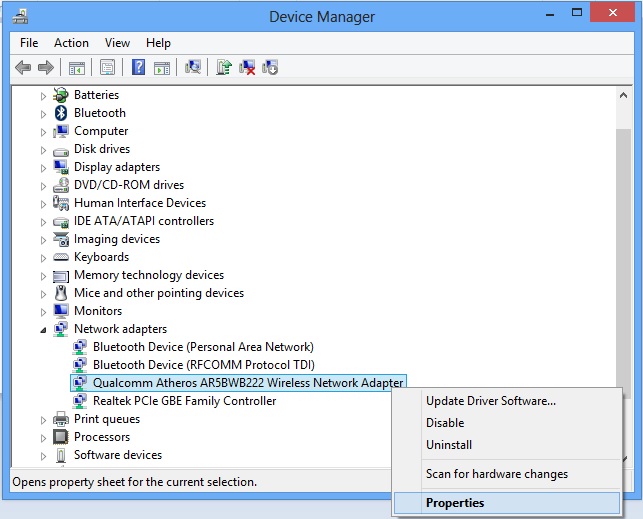 |
| Wireless Network Adapter properties |
3. Check Driver version under the Drivers tab.
 |
| Wireless Network Adapter Driver Version |
Downloading latest driver (if any) - If you have the latest version already, go to Solution 2. (By the time I wrote this, it was version 10.0.0.225)
5. Select Drivers and Manuals tab
6. Select your product from the 3 boxes. Ex: Notebook > Aspire > your model
7. Under the Driver tab, download the latest driver for Wireless LAN
Installing latest driver
8. Open up the Network Adapter properties (step 1-2 above)
9. Select Update Driver from the Driver tab and select "Browse my computer for driver software".
10. Browse the updated driver file (from step 7 above). Then click Next and proceed with the update.
10. Browse the updated driver file (from step 7 above). Then click Next and proceed with the update.
That’s it. Now it’s time for you to check the connection for sometime.
In my case, this didn’t help at all, so don’t worry if you couldn’t fix it this time. Just follow Solution 2 and it will be fixed forever :)
Solution 2 - Update using Acer Updater
(Difficulty level: Easy / Time taken: 1 hour)
PS: The actual time depends on your Internet connection speed and/ or the time it takes to download the update.
If you have ever thought you are the most unlucky person in this world, that is wrong. Even I felt the same way. The truth is there are hundreds and thousands of other people who are experiencing the same issue, triggering Tsunami warnings to Acer, which is a good thing.
Ultimately this made Acer to come up with their own fix. *Happy sigh*.
This time we are letting Acer Updater to fix it. The following steps are for Windows 8. (Actually I didn't have to throw my notebook into oncoming traffic, so now we are good friends) If you are using a different version, the steps may vary.
1. Swipe from the right edge on your screen to open the Charms and click Search.
2. Search for "live updater" and click on Live Updater to open.If you have ever thought you are the most unlucky person in this world, that is wrong. Even I felt the same way. The truth is there are hundreds and thousands of other people who are experiencing the same issue, triggering Tsunami warnings to Acer, which is a good thing.
Ultimately this made Acer to come up with their own fix. *Happy sigh*.
This time we are letting Acer Updater to fix it. The following steps are for Windows 8. (Actually I didn't have to throw my notebook into oncoming traffic, so now we are good friends) If you are using a different version, the steps may vary.
1. Swipe from the right edge on your screen to open the Charms and click Search.
3. If this is the first time you are using Live Updater, there will be an update available relating to wireless/ wifi. The size of this update will be around 250mb.
4. Select it and click Install.
5. After the update has been installed, the machine will be rebooted to apply the relevant fixes. Fingers crossed! That should be it. Give it a go and you will now feel how lucky you are :) Please don't forget to leave your comments below.

